How to access the Internet through your phone (as a bluetooth modem)
Laptops are a great productivity tool, but without an Internet connection, they're a great deal less useful. This little article is about accessing the Internet from practically anywhere (well, anywhere you get a cellular signal, which is practically anywhere these days) through your cell phone on your Windows laptop (Linux how-to coming soon)...
Please note that you must have a data plan and an unlimited data plan is highly recommended to keep you from incurring additional connection charges.
Requirements: Any bluetooth enabled laptop and cellular phone should do, however, the steps below have been verified to work with Windows XP (Professional with SP2) running on the Dell Latitude D620 and Inspiron 1501 (Bluetooth Stack for Windows by Toshiba v.4.00.22(D)SP2) and the Nokia E62.
First thing is turn on (enable) Bluetooth on your laptop:
- If not already enabled, turn on Bluetooth (in the BIOS, for Dell, hit F2 when you first switch on the computer)
- Right click the Bluetooth icon in the system tray and choose "Enable" or "Install". The Blutooth icon is red when Bluetooth is disabled:
 and white when enabled:
and white when enabled: 
Next, enable Bluetooth visibility on your phone:
- On the E62, go to Settings --> Bluetooth and change "My phone's visibility" to "Shown to All
Now, we need to establish a Bluetooth connection between the laptop and the phone and create a new Dial Up Networking connection on the laptop utilizing the phone as the modem:
- Right click the Bluetooth icon in the system tray and choose "Add New Connection"
- Choose "Custom Mode"
- Your laptop will scan for nearby Bluetooth devices and display a list. Choose your device (E62, in our case) and click "Next"
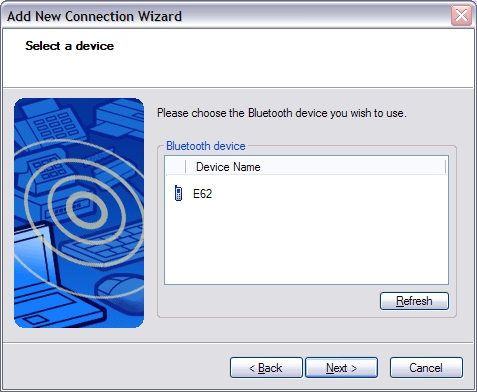
- Laptop will ask for an authentication pin, make up a number and provide it (e.g. 1234) and click next, your phone should pop up an authentication box, provide the same code and choose to accept the connection.
- In the box that follows you should have your phone as the connection name and *99# as the phone number. I turned off the "Set as Default Dial-up" option because I want to control when to establish this connection rather than let Windows control that.
- Click "Dial" and you should get connected
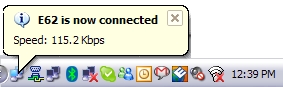
To get the status of your connection (such as bandwidth used), place your mouse cursor over the network icon. To disconnect, right click and choose "Disconnect".
That's it, you're all done! Now you can get an Internet connection wherever you have a cellular singal.
1 Comment
1. Alain Kelder is a Giant D&hellip replies at 6th November 2009, 10:40 pm :
[…] is a (long overdue) follow up on my ancient post on how to setup a Nokia E62 as a bluetooth modem on a Windows laptop. It’s been a couple of years now since I’ve purged the Winblows partition from my Dell […]
Leave a comment